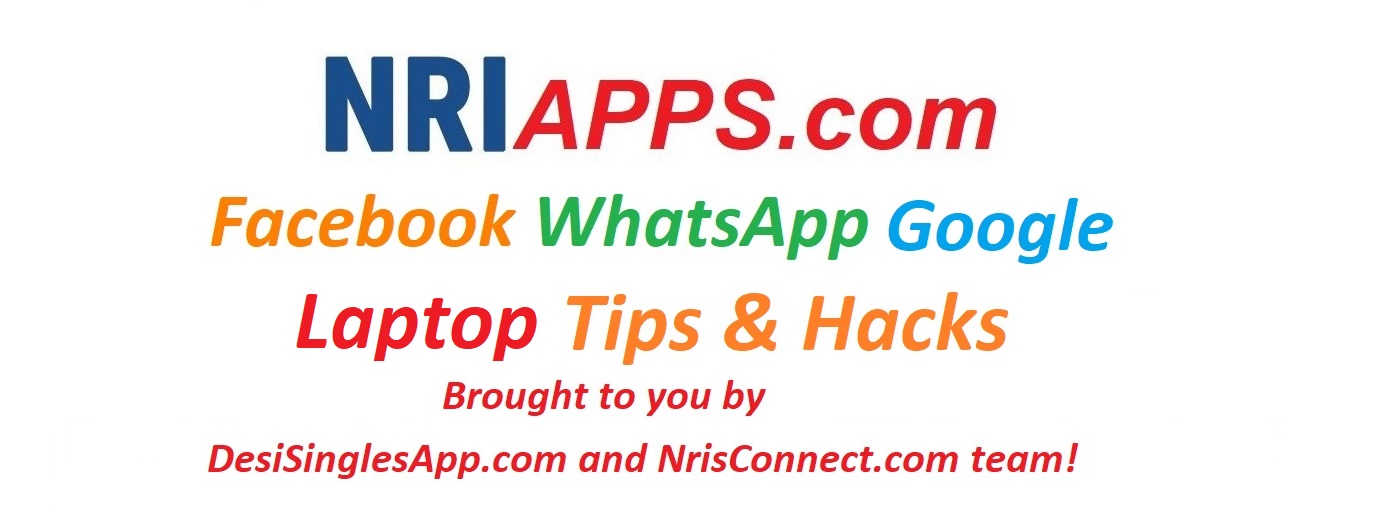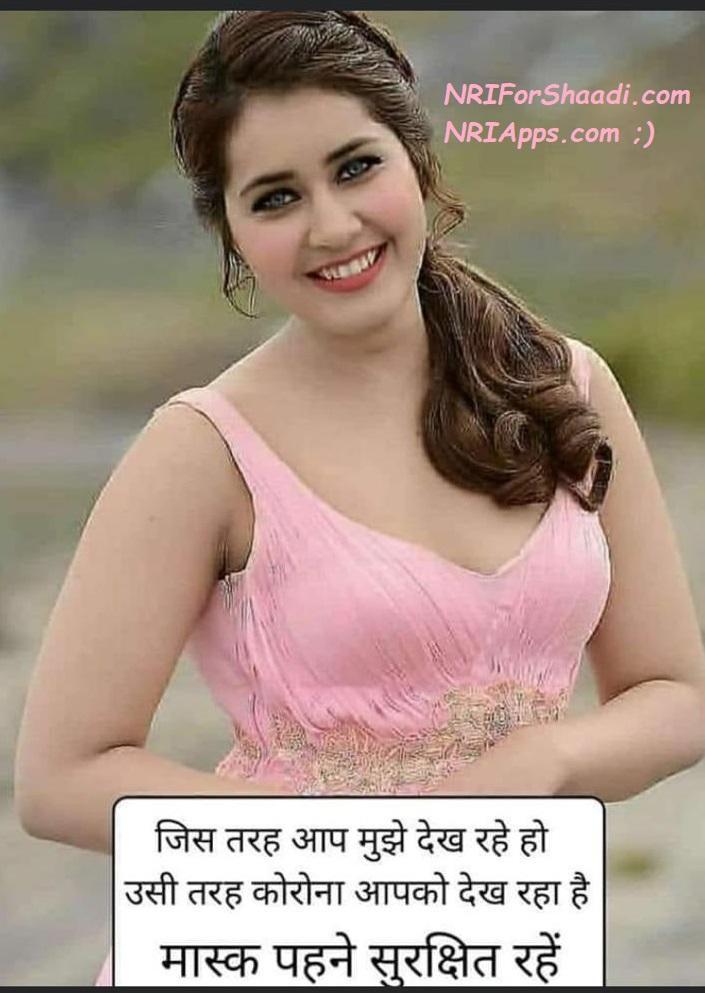Did you know that? 1) by losing your phone, you don’t lose your contacts and photos 2) You can delete any of your WhatsApp message permanently within 1 hr? No need to pay Apple iCloud when you can get FREE 15GB from Google Drive, 5GB from OneDrive, 100GB from Degoo and 5 GB from Dropbox. To find your lost Android Phone & to remotely ring/wipe it go to https://www.google.com/android/find (enable it today) and to find your iPhone and remotely ring/wipe it here https://www.icloud.com/find
Note: Don’t forget to share these Gems with your friends. Please comment below and share your Gems too 🙂
——Advertisement starts here ——
 NRIForShaadi.com World’s #1 App for NRI Matrimony. Thousands of members near your GPS Location. Download from NRIApps.com
NRIForShaadi.com World’s #1 App for NRI Matrimony. Thousands of members near your GPS Location. Download from NRIApps.com ———Advertisement ends here ———
NRIApps.com , NRIsWorldwide.net App & DesiSinglesApp.com Team decided to put together a list of Life Saving SmartPhone Hacks And Tips. Note: we keep adding more and more tips here, so keep checking this page every month 🙂 Keep reading after the advertisement below for gems of tips & hacks.
WhatsApp Tips:
- You can do whatsapp from web browser (easy to type, higher productivity and save time) here https://web.whatsapp.com/
- You can delete your mis-spelt or embarrassing WhatsApp messages in a chat permanently for everyone within 1 hr and delete just for yourself anytime. When you select a message, you will see a (I) icon on top. Press that and see who all have read your message in a whatsapp group.
- Its a good practice to clean your whatsapp chat from time to time to keep your automatic whatsapp backup to google drive small (Note: although Whatsapp Backup space is free from google but it still consumes lots of data to upload 500MB plus whatsapp backup to Gdrive every night at 2am). However, you also don’t want to lose some memorable messages or photos in that chat. Best way to achieve that is to Add STAR to the messages or photos you want to keep and then from more menu clear the chat. Whatsapp will give you an option to keep starred messages and delete the rest of the crap forwards in those group chats including images and this will considerably reduce the size of backup (Note: whatsapp videos don’t get backed-up to google drive. 🙂
- Helpful Tip: its better to MUTE an in-law’s family 😉 or teenage cousins chat group instead of leaving it and joining it (again and again) as that makes a wrong impression of you as someone who goes to sanyas (pilgrimage) and comes back again and again which kind of means you don’t have a emotional grip on life :D. Mute Means no more sound or visual notifications for an year from that group, Yippeee! :).
- Helpful Tip: You can also PIN a chat on top if you communicate with that person or group very often.
- Cool Tip: Next time you make a group for a picnic or event, and you want to avoid everyone dumping their photos and videos in the whatsapp group and consuming your and everyone’s phone’s storage memory space due to those high res images and HD videos – then – just create a one pic shared album in Google Photos App or via photos.google.com and then share its link with others in the whatsapp group. Now everyone who has access to that link can add photos and videos from their phone to that Google Photos Shared Album, saving clutter and huge 100-200mb downloads to everybody’s phone.
Google Tips/ Free Stuff
- If you have Google Photos on your smartphone (iOS & Android), and you have opened the app at least once, then all your photos and videos get automatically backedup to Google Photos for FREE. You can access them anytime at http://photos.google.com . By losing your phone you don’t lose your photos and videos. If you don’t want whatsapp photos & video forwards to get uploaded to your google photos then open the photos app and deselect the WhatsApp Images and Media folders. Note: your photos and videos don’t count towards your free 15GB storage from.
- iPhone users can sync contacts to Apple cloud or Google Account as well. See how here http://support.apple.com/kb/HT4872
- Android phone contacts, wifi passwords, whatsapp backups, list of apps on phone, password used on websites all get backed up to your google account. When you move to a new phone, you sign in with your google account and all passwords, contacts, photos, videos etc are come back to you in your new phone within minutes. You can find all your phone contacts at https://contacts.google.com/ – it is much more easier to add/edit/delete contacts from web interface. Tip: You can also add the context around your relationship with that person in company field and it will show up on your phone below the name. (Some people we know add Matrimonial Profile Ids there, nice way to remember ;)) Your changes via web interface reflect in your phone in 4-5 seconds. 🙂
- Did you know google provides an awesome free notes taking and todo list (e.g. grocery shopping, picnic planning) app called Google Keep. You can access its awesome web version at https://keep.google.com/ Again just like anything google, you can collaborate with others/partner to add or mark the tasks/notes done and even set daily reminders to finish the work noted in those notes. You can also add utility website account logins etc in a google keep coloured note so you can find them easily the next time you forget then, which happens often 🙂
- Find Gmail undo send feature in Settings->General and specify the number of seconds you should be given to undo send the message you sent by mistake (when you were drunk 😉 or depressed/angry :(.. )
Did you know you can convert any gmail email thread to a task and then handle it in your pending tasks list offered for free by Google tasks App. Setup due date (bills) with google calendar and reminders etc integration. Just select a thread in your gmail and from more menu add it to tasks. Create subtasks and more. Its a quite powerful productivity tool. - Within US and UK, you can send money to anyone by sending them an email using your gmail 🙂 Just link your debit card first with this free service from Google.
- Using Google Hangout, you can call any US and Canada landline for Free from anywhere 🙂
General Laptop use and Browsing Tips
- Always have windows defender/security essentials and AVAST FREE ANTI-Virus installed on your Laptop. Virus can come hidden in image or video or games or zip or even torrent video files. Always check the download link for virus with virustotal.com service using their chrome plugin mentioned below.
- Always have Spybot S&D installed on your laptop and do a manual scan once a month.
- When you download any software and install it – never click on automatic/recommended installation option – always go for custom installation so you can uncheck hidden (bloatware/trojan) unwanted softwares on your laptop which can hijack your browser to show adverts or record your password typing to send to hacker etc.
- When filling any form on a website – pressing Tab will take you to next field in form and Shit+Tab will take you to previous field in form.
- If you want to shut down your windows computer without installing updates or to close a program which is stuck press Alt+F4.
- To work on two programs at same time on same screen in windows 10 e.g. to compare two docs or to read instructions in one and type in second, you can do Windows Key + Left or Right Key (rest is obvious)
- Its hard to believe that many people still don’t know the time saving and extremely smart way of doing somethings in windows (Sorry Mace users)
- Alt + Tab will let you switch between open windows/programs
- Window Key + M will minimise all opened windows and will show you your desktop
- Alt+ F4 will try to close the active program infront of you
- Windows Key + R will show Run Command prompts from where you can run following commands to save your laptop from serious looking issues for which a tech guy charges you but which you can fix yourself
- Win Key + R then write cmd+ enter = command prompt to run ipconfig/release and then ipconfig/renew to restart your wifi connection with your home router – this fixes many internet connectivity issues
- Win Key + R then write cmd+ enter = command prompt to run ping google.com -t and then see if your net connection is really working from your laptop to your home router to google.coem
- Type “whats my IP” on google and get your world internet facing IP address of your home router which you may need in many customer support calls.
- Win Key + R then write msconfig + enter = a popup window of advanced settings which will show you 1) Startup Tab – things loaded at startup which slow down your laptop 2) names of special exe files in tools menu which you can type in Win Key + R prompt and fix your Windows yourself 🙂 and you can launch them from that screen itself instead of remembering and typing them in Win Key + R prompt.
- Many times you get a new laptop/PC with a big hard drive but all the space allocated to C: Drive. This is extremely dangerous for your data. Smart people for last decade have been creating a D: section/partition within same hard disk and keep their important data there so that when you re-install windows software or format C: drive for any windows or disk error related issues (which happens a lot of times) then you don’t lose your precious files which are stored in D: partition. :). Creating a D: partition is easy. Win Key + R then write diskmgmt.msc + enter is a shortcut to go straight to Disk Management screen but the advised way by Microsoft is Win Key + R then write devmgmt.msc
- Almost everyone the author knows, lost a laptop at some point in their life 🙁 and then wished that the thief won’t be able to get their hands on their family or personal photos and documents etc. The best way to not stress about that unlucky event (which as per stats, happens to 4/10 of us) is to do one simple thing – Encrypt your disk content. Which basically in layman language means, your data is converted into random characters which nobody can translate to its original content except when you login on your own laptop with your own login password. There are many encryption softwares available out there and Microsoft Windows provide its own free options. Just google “windows 10 encryption options”. 🙂
- File History is a pretty neat way of backing up your stuff to a private hard drive, and it’s also a lot more precise than a blanket restore. Just hook up a hard drive to your router, and it’ll back up a version of your selected folders to it every day. If you ever want to restore, you can browse by day. It’s been around since 8.1
- Did you know you can not only cast your chrome browser to google chrome cast supported TVs but you can also cast any of your windows 10 screens to chromecast or any DLNA supported TV :). Just google about your TV model and DLNA / Chromecast compatibility and you will find the solution, I am sure 🙂
- 15 Windows Computer Tips and Tricks Everyone Should Know! – https://www.youtube.com/watch?v=WXpZD5uYfOo
- Lots of Windows 10 Tips & tricks as well as solutions to everyday common problems can be found here https://www.reddit.com/r/Windows10/wiki/tipsandtricks
- if you really want to be a power user of Windows 10 and save hours of your time then follow this forum (you don’t have to be a techie to understand all this, as non techie people are the majority members of this forum) https://www.reddit.com/r/Windows10/comments/8meul0/what_are_some_useful_features_in_windows_10_that/
Amazing & Awesome 🙂 Google Chrome Plugins to Help you
- For shopping crazy people, Honey Chrome plugin is a GOD SEND. When you are at checkout page of most leading shopping sites, it will try to search find and get you a discount voucher if there is one to get you discounts on your shopping basket https://chrome.google.com/webstore/detail/honey/bmnlcjabgnpnenekpadlanbbkooimhnj
- Camelizer – For shopping crazy people, Get camelcamelcamel.com functionality in your web browser. Click on the Camel icon in your address bar to see historical pricing ,data or setup watches and get an email when the price drops of that expensive product at amazon or leading online stores https://chrome.google.com/webstore/detail/the-camelizer/ghnomdcacenbmilgjigehppbamfndblo?hl=en
- BehindTheOverlay – Have you ever been to a website that displays an overlay and masks the content with a transparent background before seeing its content? This extension allows you to close easily those overlays with one click https://chrome.google.com/webstore/detail/behindtheoverlay/ljipkdpcjbmhkdjjmbbaggebcednbbme?hl=en
- Showgoers for Netflix Aka Netflix Party – Netflix Party is a Chrome extension for watching Netflix remotely with friends, e.g., for movie nights with that long-distance special someone. It synchronizes video playback and adds group chat. https://chrome.google.com/webstore/detail/netflix-party/oocalimimngaihdkbihfgmpkcpnmlaoa?hl=en
- Aha music identifier – Music Recognition, Find and Identify any song playing in your browser. Find the name of a song you heard online (identify songs online) like Shazam or SoundHound: https://chrome.google.com/webstore/detail/aha-music-music-identifie/dpacanjfikmhoddligfbehkpomnbgblf?hl=en
- Hide your IP when you are watching movies online or surfing dodgy websites. https://chrome.google.com/webstore/detail/hotspot-shield-vpn-free-p/nlbejmccbhkncgokjcmghpfloaajcffj?hl=en-GB
- Explain and Send Screenshots on laptop browser to friends & colleagues or to customer service: https://chrome.google.com/webstore/detail/explain-and-send-screensh/mdddabjhelpilpnpgondfmehhcplpiin
- One of the Best & Free for team of 5 Productivity, Team and Project Tasks Management tool: Clickup: https://chrome.google.com/webstore/detail/clickup-tasks-screenshots/pliibjocnfmkagafnbkfcimonlnlpghj?hl=en-GB
- Make your computer run smoothly by suspending the tabs you aren’t using. A lightweight extension to reduce chrome’s memory footprint https://chrome.google.com/webstore/detail/the-great-suspender/klbibkeccnjlkjkiokjodocebajanakg
- Click & Clean – Deletes typed URLs, Cache, Cookies, your Download and Browsing History…instantly, with just 1-click on Click&Clean button! https://chrome.google.com/webstore/detail/clickclean/ghgabhipcejejjmhhchfonmamedcbeod
- Know when your gmails are opened: https://chrome.google.com/webstore/detail/email-tracking-for-gmail/ndnaehgpjlnokgebbaldlmgkapkpjkkb
- Password Alert (from Google) – can save you from making a serious mistake of adding google password anywhere on any non-google website https://chrome.google.com/webstore/detail/password-alert/noondiphcddnnabmjcihcjfbhfklnnep?hl=en
- https everywhere – HTTPS Everywhere is an extension created by EFF and the Tor Project which automatically switches thousands of sites from insecure “http” to secure “https”. It will protect you against many forms of surveillance and account hijacking and someone snooping on your communication with a http site, and also some forms of censorship (china, India and Russia censor and snoop on their citizens’ comms over non-https connections) . https://chrome.google.com/webstore/detail/https-everywhere/gcbommkclmclpchllfjekcdonpmejbdp?hl=en
- Virus Total Uploader – Web’s #1 Software to test any downloaded file or link to a file by 10+ World’s leading anti-virus softwares https://www.virustotal.com/en/documentation/browser-extensions/google-chrome
- notepad ++ – it auto saves your notepad notes unlike windows notepad and it has multiple tabs for notepads just like chrome 🙂 its quicker to work with simple text documents and you don’t need MS Word for that. It is also #1 choice for coding by many programmers. https://notepad-plus-plus.org/download/
Free Online Storage Space / Don’t Pay
- 15 GB free from https://drive.google.com – make free Google Docs, Spreadsheets, PPT presentations and download them as Microsoft office Docs, XLS and PPT files :). You can share your docs with your friends and team mates and work together at the same time like Magic :). You can use it on phone or laptop – just assign a folder to gdrive and it will backup everything inside that folder. When someone shares a gdrive folder with you, it doesn’t count to your gdrive storage quota. So you can use multiple gmail accounts and share their gdrive folder with your main account and multiply your storage for FREE 🙂 Note: make sure you also forward email from those extra gmail accounts to your main gmail account so you don’t miss on any important notifications to those accounts from Google.
- 5 Gb free from Skydrive now called Microsoft OneDrive. Since most of us have a Windows Laptop and a Microsoft Login, so we all have free 5GB from Microsoft Skydrive which you can use on phone or laptop.
- You can also get 100Gb storage free from https://degoo.com/ which also provides mobile apps to use on iOS and Android Devices. Degoo is more like a backup service. You can share links of your folders with your friends but you can’t view or edit file via their interface.
Author/Main Contributor: SimplyN Last Updated: 02-Oct-2018